Are you tired of sending large PDF files that take forever to upload, download, or send via email? Do you want to save space on your computer or website by compressing your PDF files? Look no further than a PDF compressor!
What is a PDF compressor?
A PDF compressor is a tool that can reduce the size of a PDF file by compressing or downsampling its contents. This can be done by removing redundant data, such as metadata, annotations, bookmarks, and form fields, or by compressing images and fonts. A PDF compressor can also re-encode a PDF file with a lower resolution or quality, or split a large PDF file into smaller ones.
Why do you need a PDF compressor?
There are several reasons why you might need a PDF compressor, including:
1. Faster uploading and downloading: Compressing your PDF files can make them smaller in size and thus faster to upload, download, or share online, especially if you have a slow or limited internet connection.
2. Easier sharing and storage: Compressing your PDF files can also make them easier to share via email, cloud storage, or other digital platforms, as well as to store on your computer or mobile device, without taking up too much space.
3. Better printing and viewing: Compressing your PDF files can also improve their quality when printing or viewing, as smaller files are less likely to cause errors or delays, and can be displayed more smoothly on different devices or screens.
How to use a PDF compressor?
Using a PDF compressor is generally simple and straightforward, as most tools offer a user-friendly interface and various options to customize your compression. Here are some steps to follow:
1. Choose a PDF compressor: There are many PDF compressors available online, both free and paid, that you can choose from depending on your needs and preferences. Some popular options include Adobe Acrobat, Smallpdf, PDF Compressor, and Nitro PDF.
2. Upload your PDF file: Once you have selected a PDF compressor, you can usually upload your PDF file by dragging and dropping it onto the tool’s webpage or by clicking on the “Upload” button and selecting the file from your computer or cloud storage.
3. Customize your compression: Depending on the PDF compressor you are using, you may have various options to customize your compression, such as choosing a compression level, resolution, or page range, or selecting which elements to remove or retain in your PDF file. Make sure to read the instructions and warnings carefully before applying any compression, as some options may affect the quality or integrity of your PDF file.
4. Compress your PDF file: Once you have customized your compression settings, you can usually start compressing your PDF file by clicking on the “Compress” or “Optimize” button. Depending on the size and complexity of your PDF file, this process may take a few seconds or minutes, so be patient and wait until the compression is complete.
5. Download or share your compressed PDF file: After the compression is complete, you can usually download or share your compressed PDF file by clicking on the “Download” button or by selecting a sharing option, such as email, cloud storage, or social media. Make sure to check the quality and size of your compressed PDF file before sharing it, and to keep a copy of the original file in case you need it later.
Things to Consider When Choosing a PDF Compressor
When choosing a PDF compressor, there are a few things you should keep in mind to ensure that you select the right tool for your needs. Here are some factors to consider:
1. Compression rate: The compression rate refers to the amount of data that can be reduced from the original size of the PDF file. A good PDF compressor should be able to reduce the size of your PDF files significantly without sacrificing their quality or functionality.
2. Compression options: A PDF compressor should offer various options to customize your compression, such as choosing a compression level, resolution, or page range, or selecting which elements to remove or retain in your PDF file. This can help you optimize your PDF files for different purposes, such as web publishing, printing, or archiving.
3. File formats: Some PDF compressors may only work with PDF files, while others may support other file formats, such as JPEG, PNG, or TIFF. Make sure to check if the PDF compressor you are using can handle the file formats you need to compress.
4. Security: PDF files may contain sensitive or confidential information, such as personal data, financial records, or legal documents. A PDF compressor should ensure the security and privacy of your data by using encryption, password protection, or other security measures.
5. Cost: While there are many free PDF compressors available, some may come with limitations, such as file size limits, watermarks, or ads. If you need more advanced features or higher compression rates, you may need to consider a paid PDF compressor, which can range from a few dollars to hundreds of dollars, depending on the tool and the subscription plan.
Conclusion
Using a PDF compressor can be a convenient and efficient way to reduce the size of your PDF files and make them easier to share, store, and access. By following the tips and guidelines above, you can choose a PDF compressor that suits your needs and preferences and use it to optimize your PDF files for different purposes. Whether you are a student, a professional, or a casual user, a PDF compressor can help you save time, space, and resources, and improve your productivity and performance.
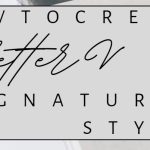
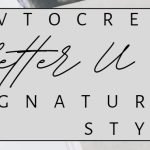
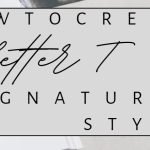
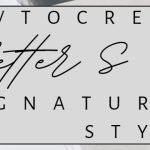
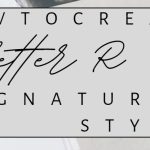
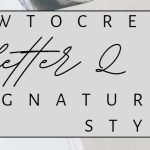
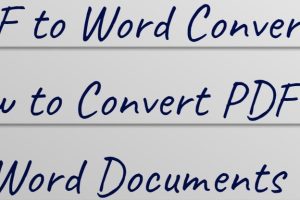
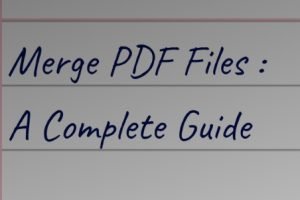

Add Comment