PDF files are widely used for document sharing and archiving. However, sometimes we need to convert PDF files to JPG format for various purposes such as image editing, online sharing, or printing. In this article, we will discuss the easiest and most efficient ways to convert PDF files to JPG format.
The Importance of Converting PDF to JPG
PDF files are not suitable for all purposes, especially when it comes to editing or sharing images. PDF files are designed to preserve the layout and formatting of a document, but they are not designed to be edited. On the other hand, JPG files are image files that can be easily edited, shared, and printed. Converting PDF files to JPG format allows you to edit, share, and print images easily.
Methods of Converting PDF to JPG
There are several methods of converting PDF files to JPG format. Let’s discuss some of the most common methods.
Using Online Conversion Tools: There are many online conversion tools that allow you to convert PDF files to JPG format easily and quickly. Some of the popular tools are Zamzar, Smallpdf, and Online-Convert. These tools are free to use and require no installation or registration.
Using Adobe Acrobat: Adobe Acrobat is a popular PDF editing software that allows you to convert PDF files to JPG format. The process is simple: open the PDF file in Adobe Acrobat, click on “Export PDF” in the right-hand pane, select “Image” as the output format, and then select “JPG” as the image format. Finally, click on “Export” to save the JPG file.
Using Microsoft Word: Microsoft Word also allows you to convert PDF files to JPG format. First, open the PDF file in Microsoft Word, right-click on the image, and select “Save as Picture”. Then, select “JPG” as the image format and click on “Save” to save the JPG file.
Tips for Converting PDF to JPG
Choose the Right Image Quality: When converting PDF files to JPG format, it is important to choose the right image quality. High-quality images require more disk space and take longer to upload or download. On the other hand, low-quality images may lose some details and clarity. Therefore, it is important to strike a balance between quality and size.
Consider the Size of the PDF File: The size of the PDF file may affect the quality of the resulting JPG file. Large PDF files may take longer to convert and may produce lower quality JPG files. Therefore, it is important to optimize the PDF file before converting it to JPG format.
Check the Output Format and Quality: Before saving the JPG file, it is important to check the output format and quality. Some conversion tools may change the format or quality of the original file. Therefore, it is important to check the output file carefully before sharing or printing.
Conclusion
In conclusion, converting PDF files to JPG format is a simple and useful task that allows you to edit, share, and print images easily. There are several methods of converting PDF files to JPG format, including online conversion tools, Adobe Acrobat, and Microsoft Word. When converting PDF files to JPG format, it is important to choose the right image quality, consider the size of the PDF file, and check the output format and quality. With these tips in mind, you can easily and efficiently convert your PDF files to JPG format.
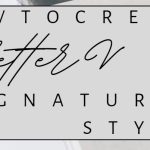
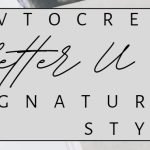
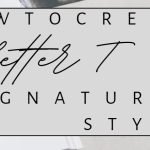
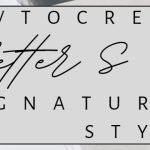
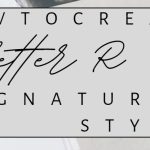
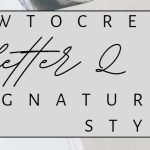
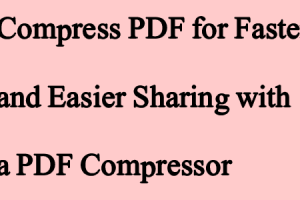
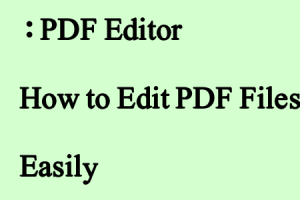
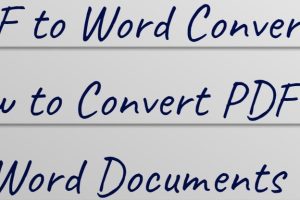
Add Comment