PDFs are widely used for document sharing and archiving because they maintain the formatting and appearance of the original document. However, editing a PDF can be challenging, especially if you don’t have access to the original document or the right software. That’s where a PDF to Word Converter comes in handy. In this post, we’ll show you how to convert your PDFs to Word documents, step by step.
What is a PDF to Word Converter?
A PDF to Word Converter is a software tool that allows you to convert a PDF document into a Microsoft Word document. This conversion process allows you to edit the content, formatting, and layout of the PDF document as if it were a Word document.
Why Convert PDFs to Word Documents?
There are several reasons why you might want to convert a PDF document to a Word document:
1. Editing: Converting a PDF to Word allows you to edit the content, formatting, and layout of the document as if it were a Word document.
2. Collaboration: If you need to collaborate on a document with others, converting a PDF to Word makes it easier to share and edit the document.
3. Compatibility: Some programs may not support PDF files, so converting them to Word documents can make them more compatible.
How to Convert PDF to Word
There are several ways to convert a PDF document to a Word document, depending on your needs and preferences. Here are some of the most common methods:
1. Adobe Acrobat Pro DC: Adobe Acrobat Pro DC is a powerful PDF editor that includes a feature to convert PDF documents to Word documents. Open the PDF document in Acrobat, then select “Export PDF” from the toolbar. Choose “Microsoft Word” as the export format, and select the settings that suit your needs.
2. Online Converters: There are several online tools available that can convert your PDF files to Word documents. Simply upload your files, select the conversion options, and download the resulting Word document. Some popular online converters include Smallpdf, PDF to Word, and Zamzar.
3. Microsoft Word: If you have Microsoft Word, you can also convert your PDF files to Word documents. Simply open the PDF document in Word, then select “File” and “Save As.” Choose “Microsoft Word” as the file type, and select the settings that suit your needs.
Tips for Converting PDFs to Word Documents
1. Check the Formatting: Before converting a PDF to a Word document, check the formatting of the original document. Some formatting may be lost during the conversion process, so it’s important to make sure the document looks as it should.
2. Select the Right Settings: When converting a PDF to a Word document, make sure you select the right settings based on your needs. For example, you may want to convert only the text, or you may want to preserve the images and formatting as well.
3. Edit and Proofread: After converting a PDF to a Word document, make sure you edit and proofread the document to ensure it is accurate and error-free.
Conclusion
In conclusion, a PDF to Word Converter is a powerful tool that can help you convert PDF documents into editable Word documents. Whether you need to edit a document, collaborate with others, or improve compatibility, converting PDFs to Word documents can make the process easier and more efficient. There are several methods available, including Adobe Acrobat Pro DC, online converters, and Microsoft Word. By following our tips and best practices, you can ensure that your converted documents are accurate, error-free, and look just as they should. So go ahead and give it a try – you might be surprised at how much easier it is to work with your documents in Word format!
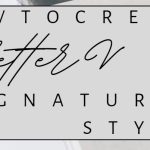
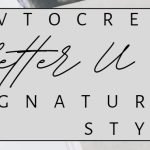
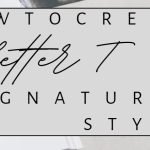
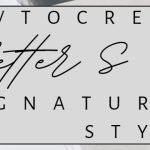
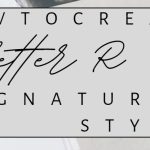
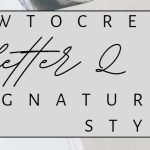
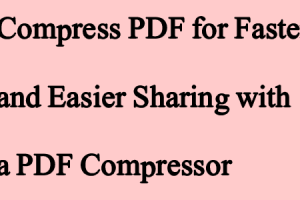

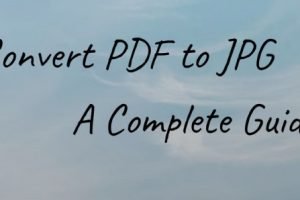
Add Comment